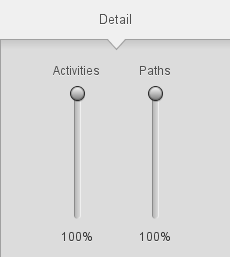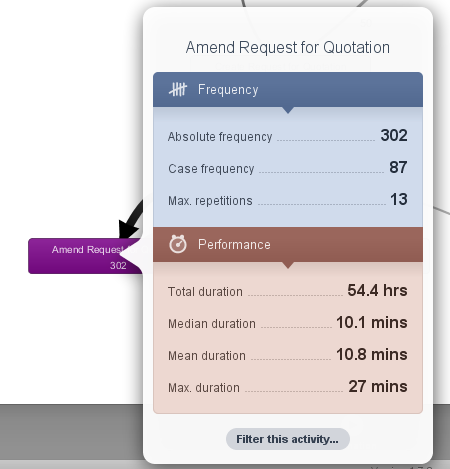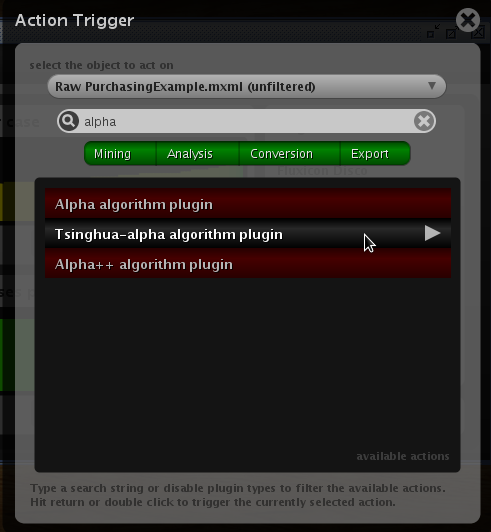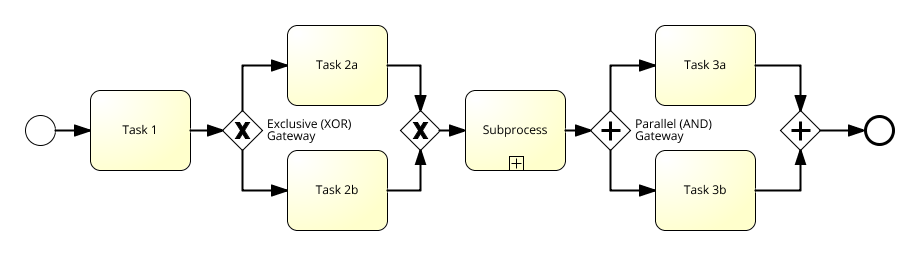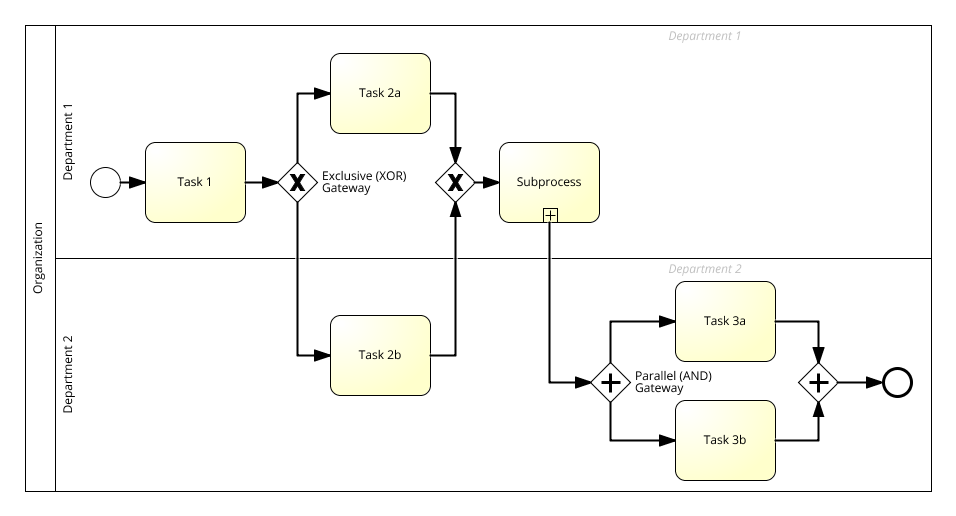Spis treści
Process Mining
Disco
On Windows or MacOS, you can use the Disco application, and load the sample log: purchasingexample.csv. Please remember to use your academic e-mail address, to get the Academic License for Disco.
Please save the file with the CSV extension. Take a look at the file content. What is in the log file?
See which columns have been matched as:
- case ID
- activity / task (activiti)
- resource [mostly human resources – person] (resource)
- time [start / complete] (timestamp)
Then, import the data by clicking „Start import”.
Check the graph showing the sequence of completed tasks.
How the number of tasks and flows varies according to the changes of the Activities and Paths sliders:
Look for the answers to the following questions:
- Which task was most often performed?
- Where are the loops in the process?
- What is the most common scenario?
For the most complex version of the model (all activities and paths), click the „Animation” button and observe the bottleneck in the process.
Then, click on the Performance tab on the right-hand side of the window and see how the model has changed. Look for the answers to the following questions:
- Which task takes the longest time (on average) in the process?
- Before which task is the longest delay (waiting for the task)?
In the tab Statistics at the top, look for the answers to the following questions:
- How many variants (task sequences) can be observed in the process?
- What is the most common variant?
- Which task was performed the least often?
- Which of the most frequently performed tasks lasts the longest?
In tab Cases at the top, look for the answers to the following question:
- In what order the task are usually performed?
Using filters, look for the answers to the following questions:
- What is the most common process path? Choose only the most common variants (those that have at least 5 examples – cases).
- Are there any cases where the „Amend Request for Quotation” task is not performed?
(left-click on the selected task and then filter by this task).
- How does the process look like for the shortest cases (up to 75 days)?
- Which task takes the longest time?
- What is the purpose of such a long process duration?
Export the event log in a standardized format that will be appropriate for the ProM tool.
MXML for Prom 5, or XES for Prom 6 (including Lite 1.2).
ProM
Open the exported and saved PurchasingExample event log in the event log format and take a look at how the log is represented.
For these classes, any version of the ProM can be used. However, a simple end-user ProM Lite version is enough. If you use your own laptop, you can install the simplest ProM Lite version. On the computers in the lab, there should be ProM Lite version available.
Import the log. 
Next take a look at the log by selecting the log in the list and clicking on the eye icon. 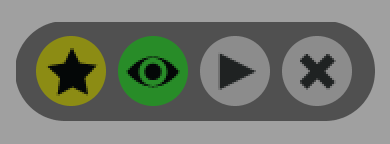
Using Log Dashboard, Inspector or Summary, answer the following questions:
- How many cases, events and event classes the log contains?
- How long is the longest trace and how short is the shortest trace in the log?
- What is the meaning of colors in the explorer in the log inspector?
- Which event and which resource occurs most often?
Depending on the ProM version click:
- „start analyzing this log” in ProM 5,
- Use resource („play” button) in ProM 6.
to apply some action to the log. Select one of the algorithms (double-click).
Depending on the version of ProM, check the results of applying various miners, such as (note that not every miner can be available in your version of ProM):
- Alpha Miner (Alpha Algorithm Plugin / Alpha Miner)
- Inductive miner,
- Fuzzy miner,
- Heuristic Miner,
- Genetic Miner.
Most of these miners generate some kind of process model, which can be represented in various formats, e.g.:
- heuristic net (very simple process map),
- workflow net or Petri Net,
- BPMN model.
For some algorithms, setting some additional options are required. E.g., in the alpha algorithm, we need to determine which events in the event log start and end the task:
On the obtained models, it is possible to use conversion tools, e.g. for Petri net, one can use (depending on the ProM version):
- Petri net reduction,
- Labeled WF-net to EPC,
- Petri net to BPMN converter.
Using some plugins you can also directly generate BPMN models.
BPMN is an OMG standard for process modeling.
During this class, we will discuss the basic workflow representation in BPMN language.
Below a simple BPMN process shows the basic elements of the BPMN notation:
First, Task 1 is performed. Then, either Task 2a or Task 2b is performed. Next, Subprocess is performed. After the subprocess, Task 3a and 3b are performed in parallel (this does not mean that they have to be performed at the same time).
To obtain a BPMN model, you can use converters to BPMN from most mined models.
In some versions of ProM, a BPMN miner which directly discovers a BPMN model is available.
Moreover, a business process can also specify who (which department, role, user, participant) should perform a particular taks (see the example below):
Exercises
Working in groups, please analyze (using any process mining tools) the following event log documenting the phone repair process at the company:
http://www.processmining.org/_media/tutorial/repairexample.zip (local copy: repairexample.xes)
The group report should include:
- Propose a BPMN model that illustrates the process (justify the structure based on the process mining results – screenshot + parameters for a particular algorithm)
- Determine which tasks in the process have the longest waiting time.
- Include the most important/interesting observations and conclusions (justified by the results of the process discovery!).
Max. length of the report is 4 pages A4:!: (including relevant screenshots documented the lessons learned)
Remember to include the names of the group members in the report.
Deadline: 18.10.2021