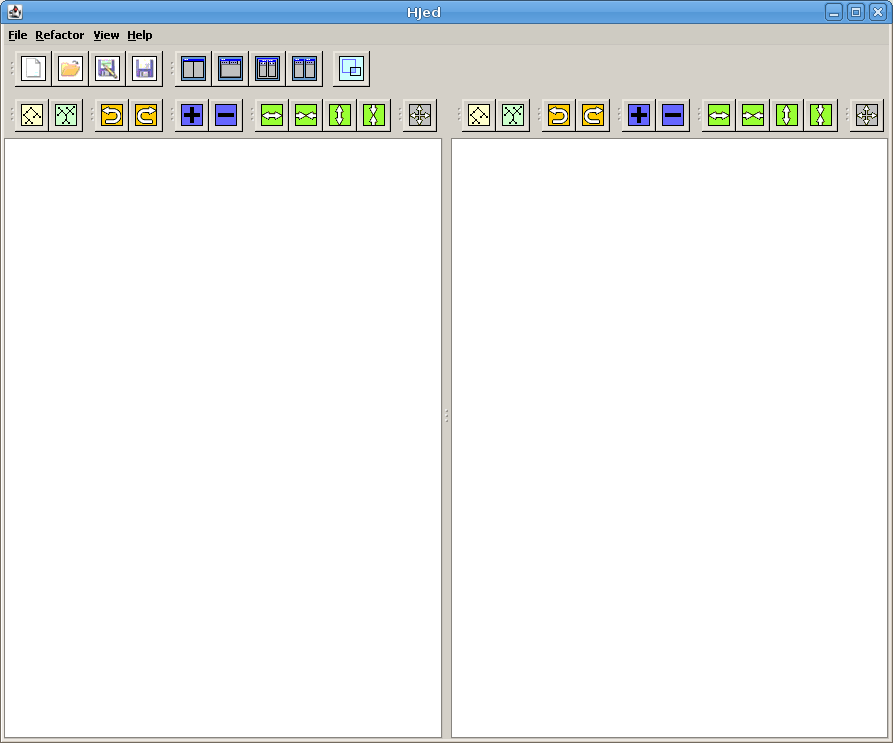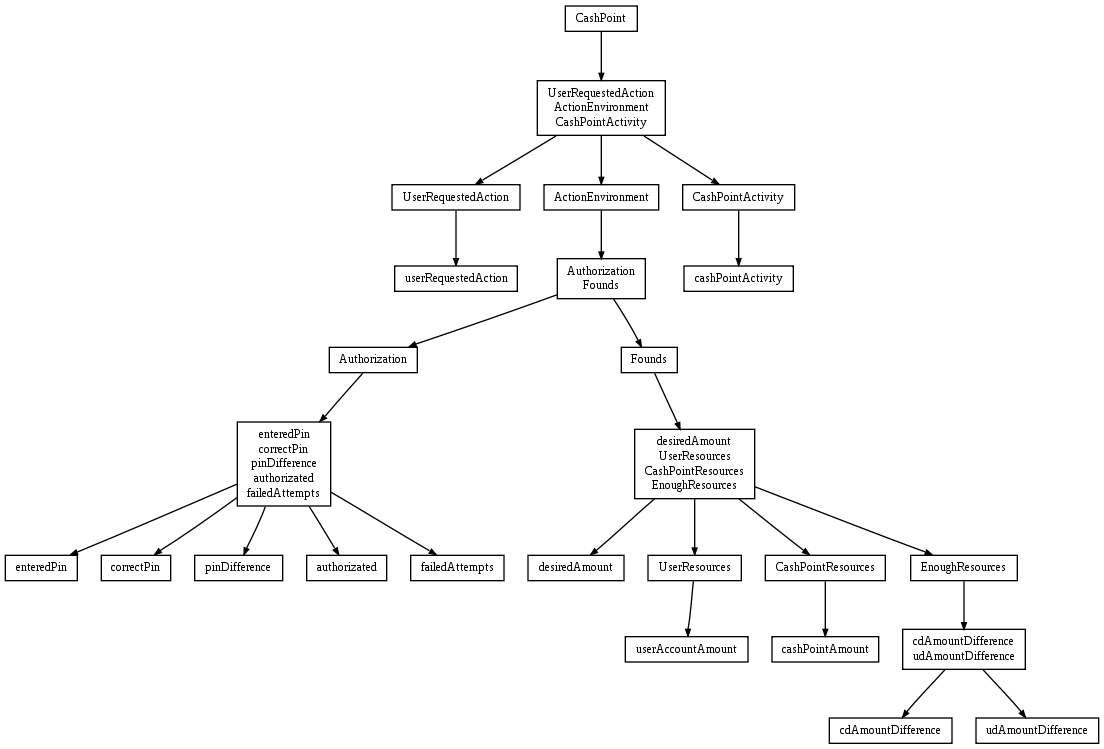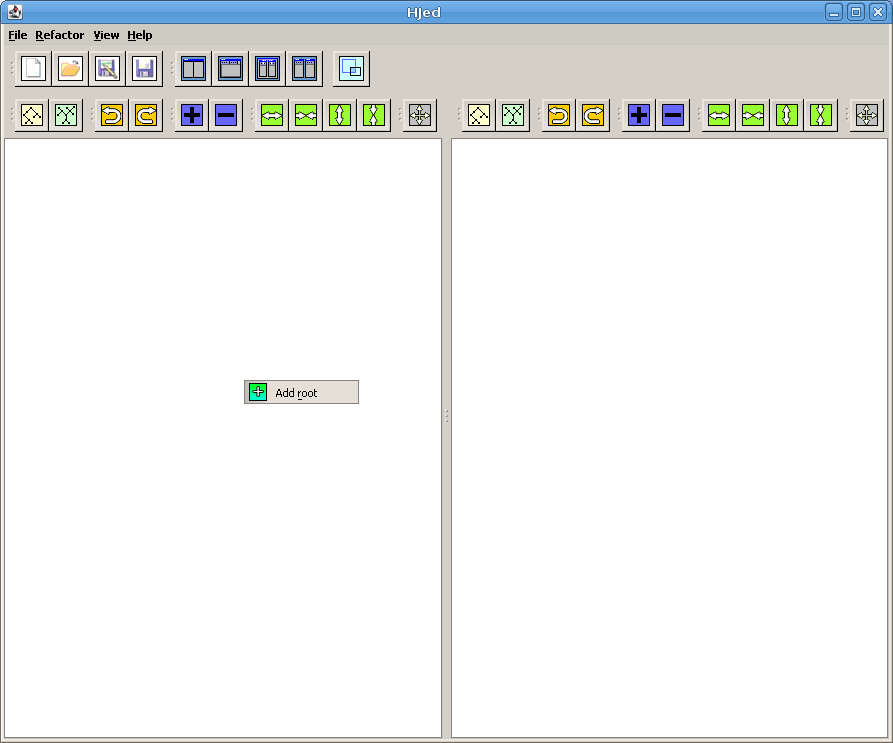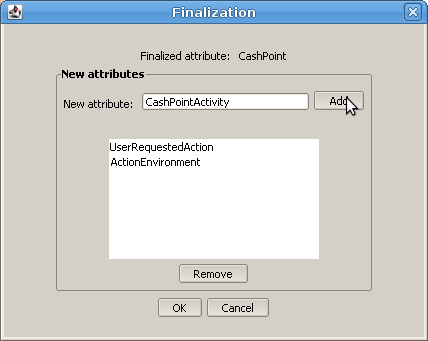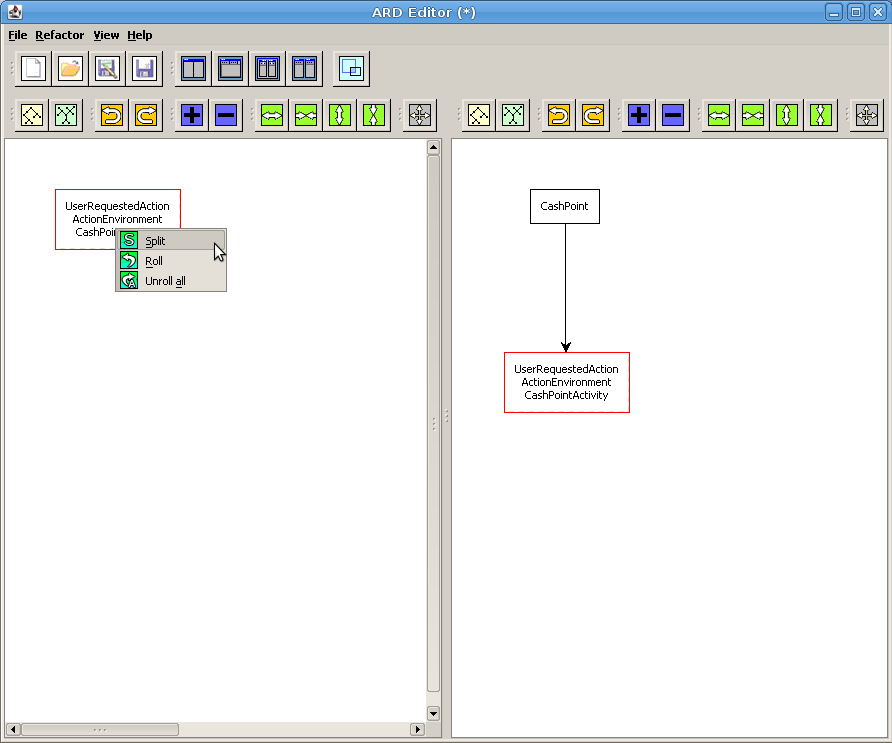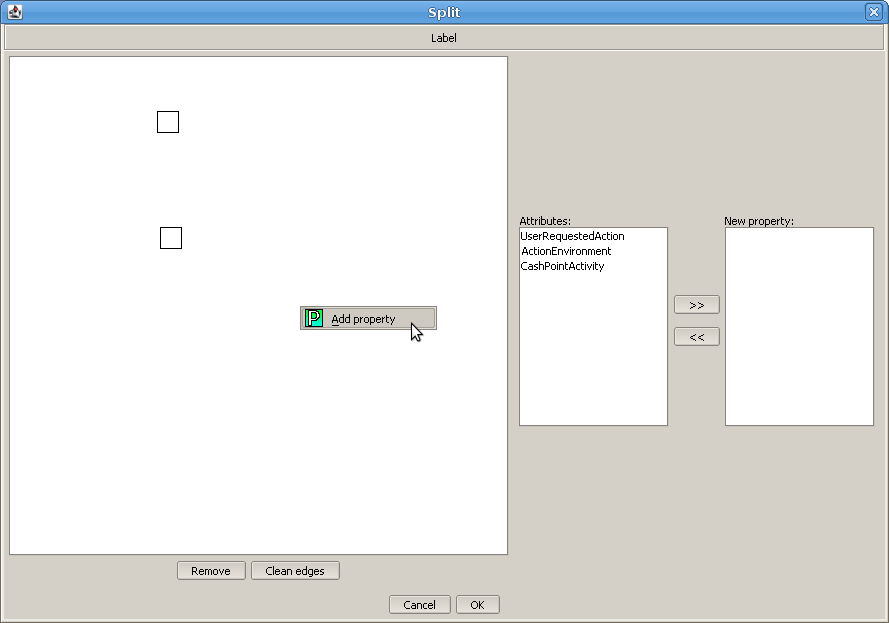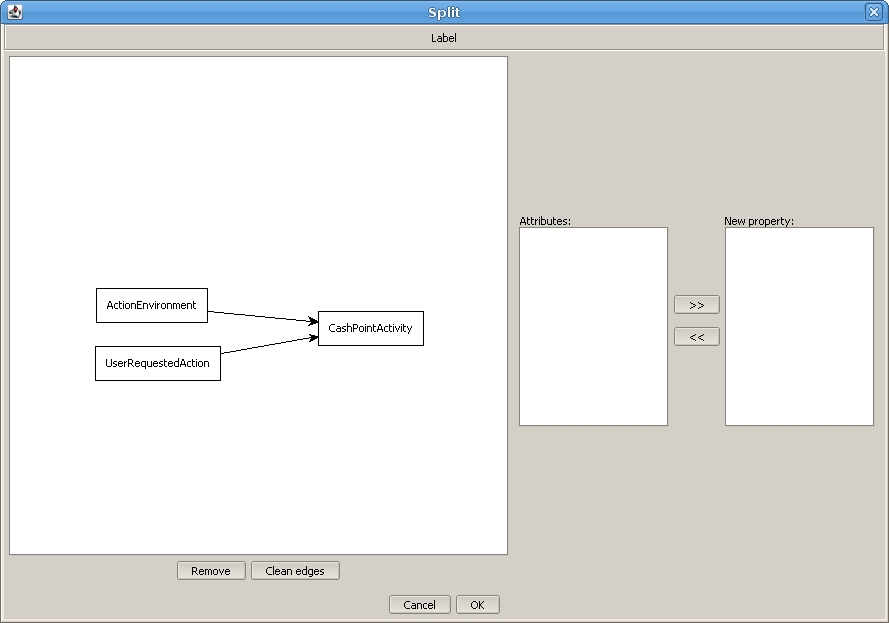Expert system design
ARD design
HJEd
Exercise
In this exercise the model of the Cashpoint system will be designed. The design starts with the empty diagram. The goal of this lab is to design the following structure:
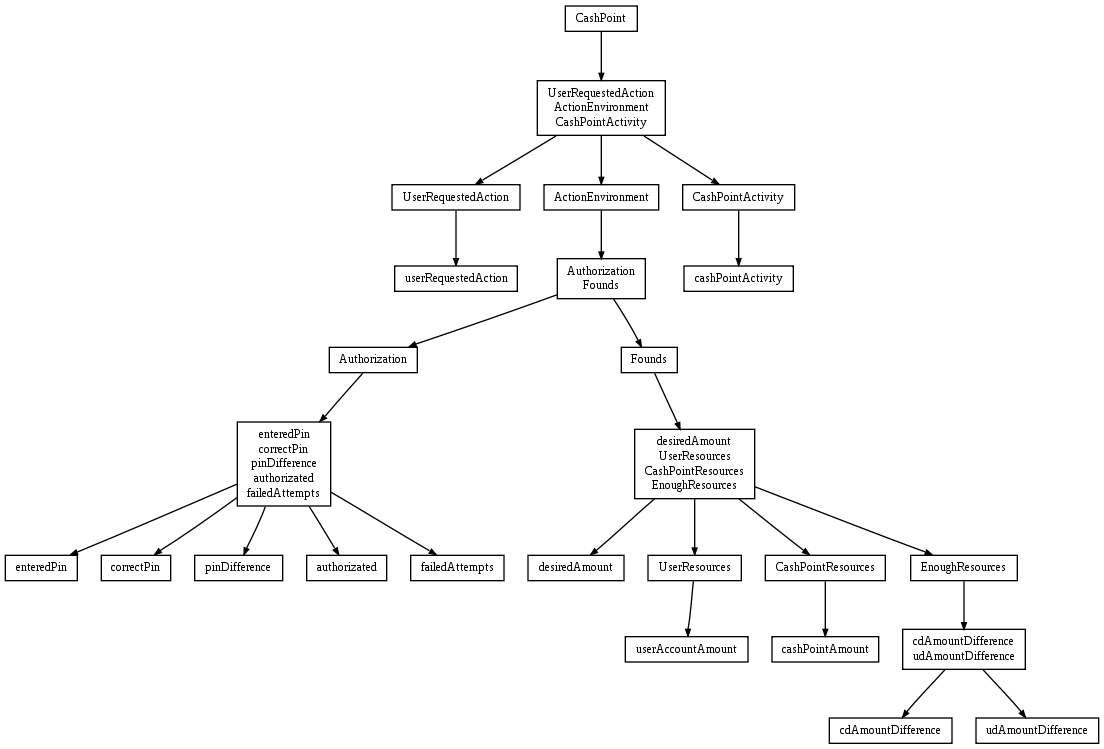
The ARD method is a hierarchical method. Each level of the desing can be called as the seperate step of the design.
Each step consists of one and only one transformation (split or finalization).
To build a complete model of the CashPoint system a several steps must gone through.
Each step changes both ARD and TPH diagrams.
On this page:
ard_full_design the ARD as well as TPH diagrams of the CashPoint system after each step can be found.
Here a instructions for first three step are presented. The rest of the design process is analogous.
-
Unpack the archive typing in the console:
tar -xvvf hjed.tar
Check if the script
hjed has the rights to execute. If not add this rights:
chmod 775 hjed
Run HJEd by typing
./hjed
You should see the main window of the tool as presended above.
On the left panel a current level of a ARD diagram can be observed.
On the right panel a current TPH diagram is presented.
Only the left panel allows for interaction with user, and can be used to design.
Click with the RMB on the left panel and click
Add root action:
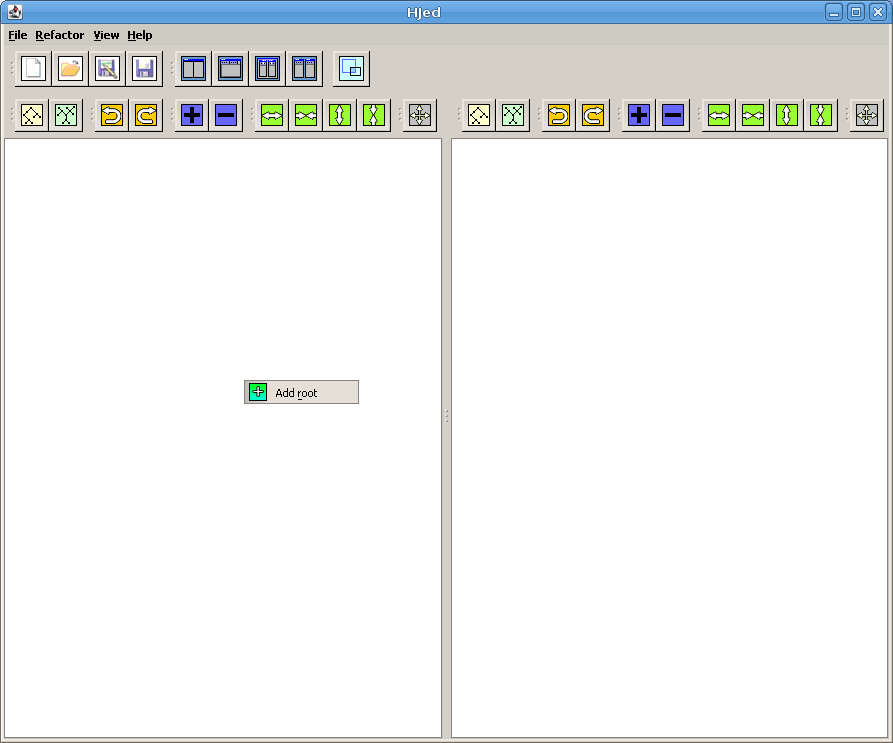
In the window type the name of the most general attribute describing the system. We call him
CashPoint:

In the both panel a single property containing the CashPoint attribute can be observed.
In the next step, the finalization transformation will be done.
Click on this property with RMB and select
Finalization action:

In the window add a three new attributes:
UserRequestedAction,
ActionEnvironment,
CashPointActivity. Type the name in the
New attribute field and click
Add:
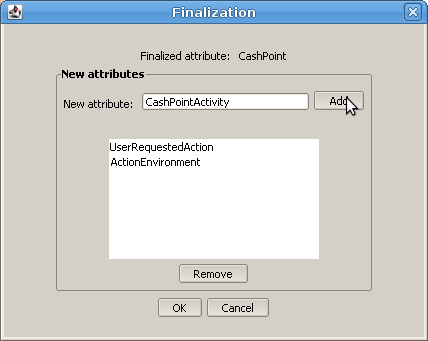
After when you click OK, the contents of the diagrams will change again:
On the ARD diagram, only the last level containing a finalized property is depicted.
On the TPH diagram, the transition between stages can be observed.
-
To perform
split transformation click on the property, which you want to split, with RMB and choose
Split action:
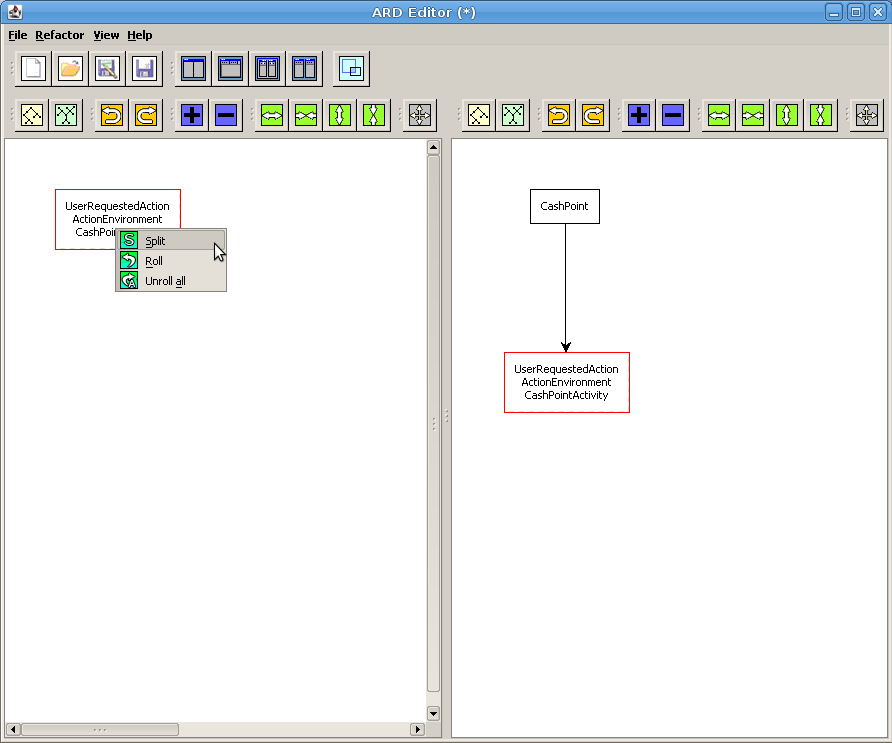
The split window contains the following elements:
On the left: the panel that allows for defining new properties and dependencies between them.
On the right: two lists. The left one contains the list of all attributes from the splited property. The right one contains the list of attributes in the property selected on the left panel.
To add a new property click on the left panel with RMB and select
Add property action:
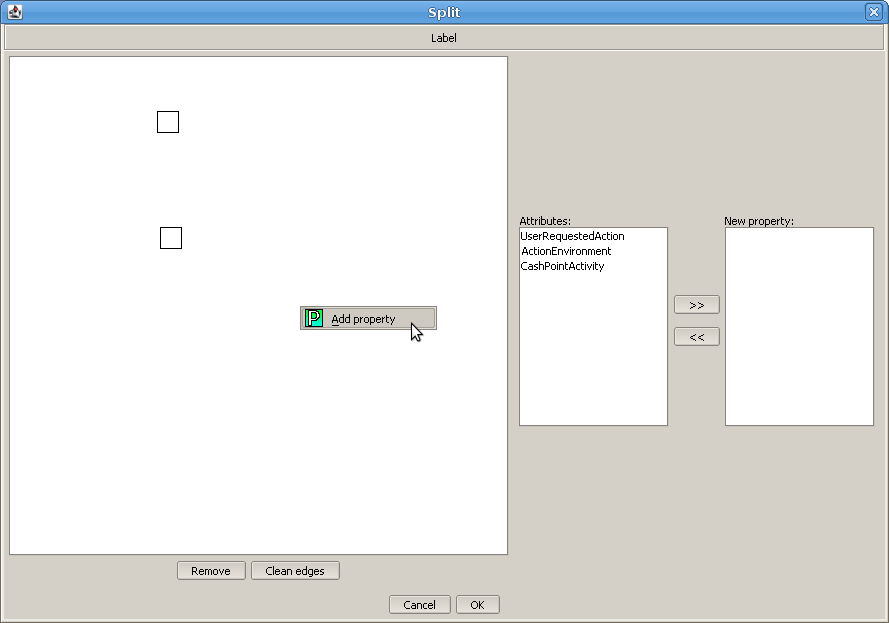
To select a property just click twice with LMB on this property.
To add an attribute to a property:
To define a dependency between two properities:
To remove a property or a dependency: click the required element and press Delete on your keyboard.
Add new property.
To each property add one attribute.
Define the dependencies between properties as it is shown on the picture and click OK.
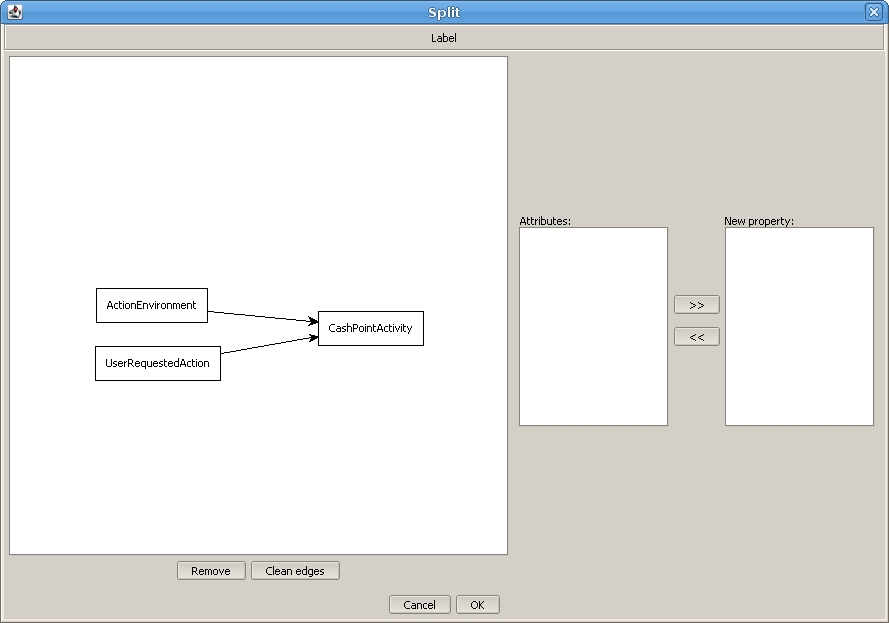
After this transformation the main window should look like this:

The design of the rest stages is analogus.
When you reach the last step, save the file. This file is a starting point for the next lab classes.
Komentarze
Z braku lepszego miejsca tutaj studenci wpisują komentarze natury ogólnej do tego lab.